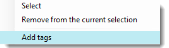How to Create a Tag
- Open Content Manager.
-
Hover your mouse pointer on the Tags folder and click the drop-down selection button that appears -or- right-click.
-
Click Create Tags.
- Type your desired tag name and click OK. Make sure to follow the displayed directions for multiple tags or words (e.g., use quotes for multiple words like "blue flower").
Your tag name is listed with the existing tag names.
How to Assign a Tag to an Element
Once you have the tag created, you can now assign an element to it.
1. Open Content Manager.
2. Search for and display the element to which you want to assign the tag.
Note: The element can most likely be found from the Contents Not Tagged folder.
3. Click and drag the element from the right to the tag name on the left.
How to Use a Tag to Search for an Element
Tags are most effective when you are in the process of designing a page. When inserting an embellishment, use the Content Browser to search for and view elements with certain tags.